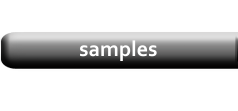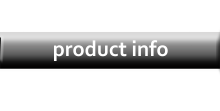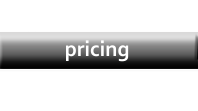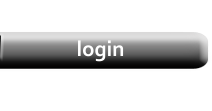Manual Data Editing
|
NOTE: This tutorial covers just the methods for editing Data Cells within the Datasheet or Data Form. All the functions of the Data Editor are covered in greater detail in the Data Editor Tutorial |
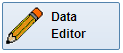
|
|
Cells
|
The Datasheet is a grid of cells very similar to a Spreadsheet. To edit a cell, simply double-click it. A different Editing Field will open, depending on the cell type. |
|
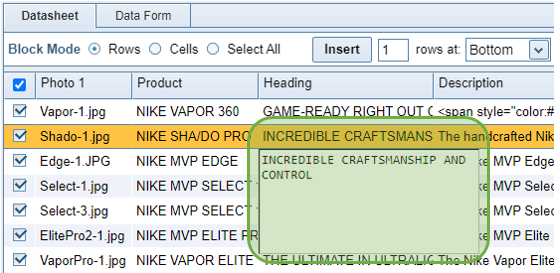
|
|

|
|
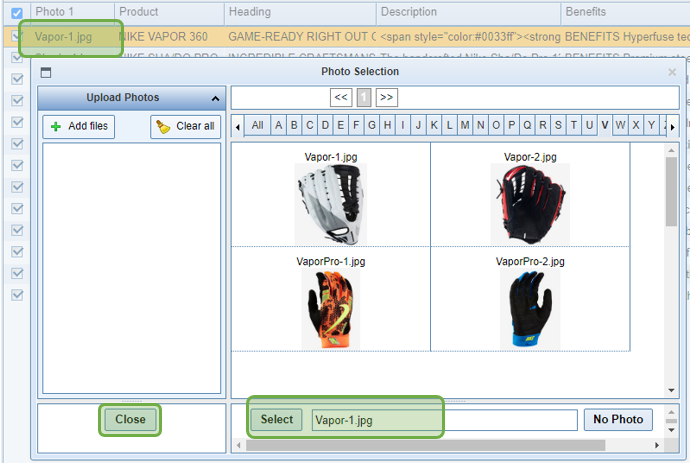
|
The Data Form
|
There is an optional Data Form for those who prefer to view their products one at a time. The Data Form can be configured on the Category Editor. View the Data Form Configuration Tutorial for more information. |
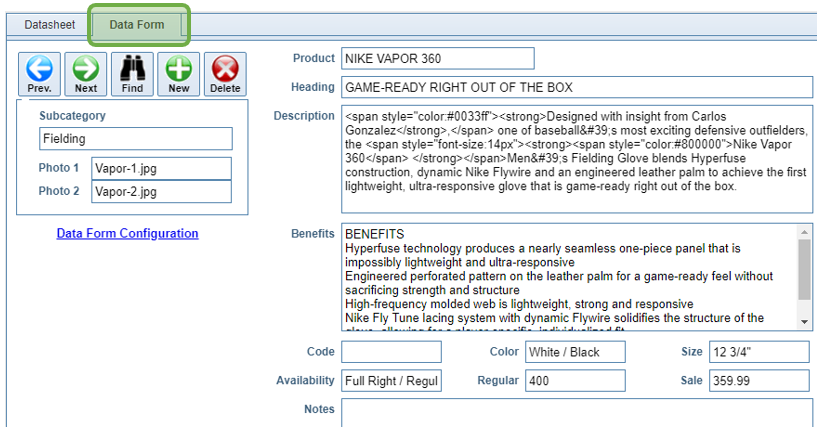
|
|
As with the Datasheet, simply Double-click any cell on the Data Form to open the appropriate Editor for the cell type. |