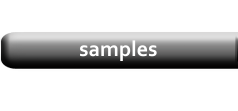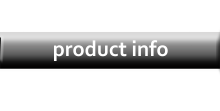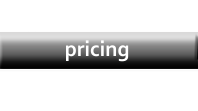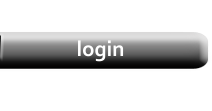Image Links in the PDF
|
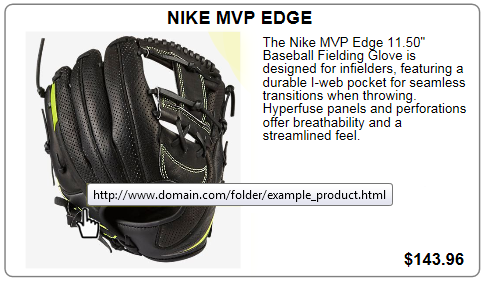
|
Enabling Links
To enable links, just enter the data in the Photo Links column. If a valid URL is found in this column, the link will be generated automatically. You can enter URL data by including the column in your CSV file on the Data Mapping form or enter it manually on the Data Editor form.
If you will be using the Data Mapping method, use the Drop-Down selection list beside the Photo Link option to select the column in your CSV file which contains this data.
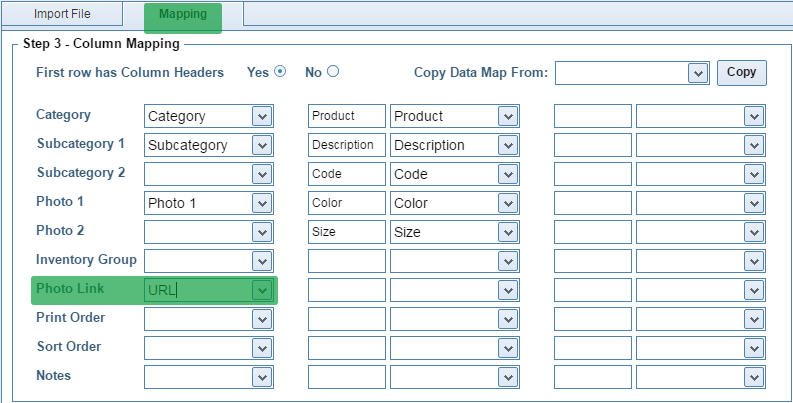
|
If you will be manually entering URLs, you need to enable the Photo Links column on the Datasheet. Open the Category Editor form and select the Additional Columns tab.
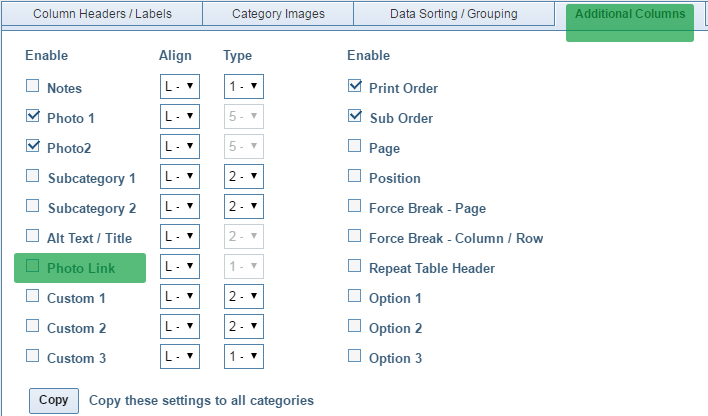
|
The Link column will then be displayed on the Datasheet as shown in the next screenshot.
NOTE: Columns in the Datasheet can be moved around and the Link column is shown in this position for clarity.
The default position for the Link column is off to the far-right so you may have to use the scrollbar at the bottom of the Datasheet to view it.
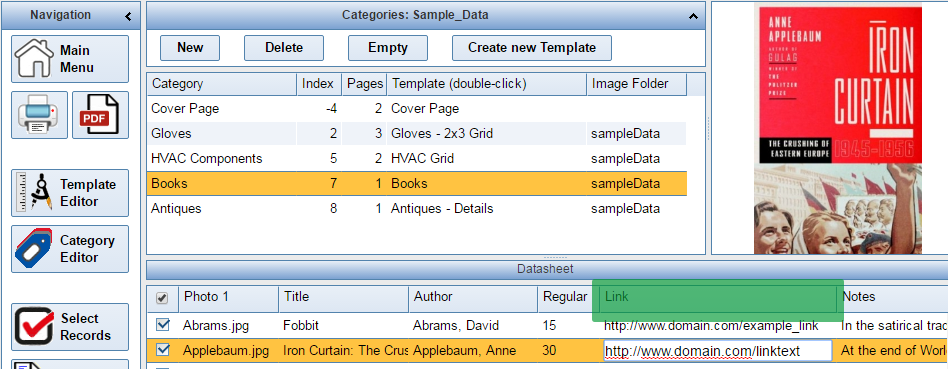
|