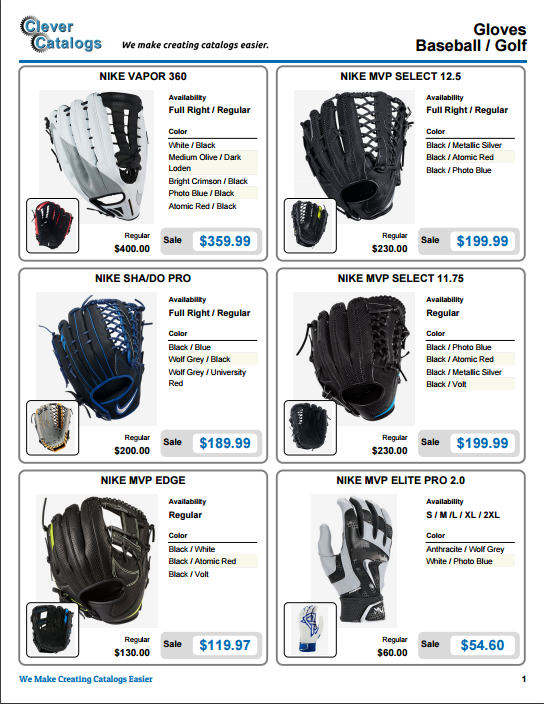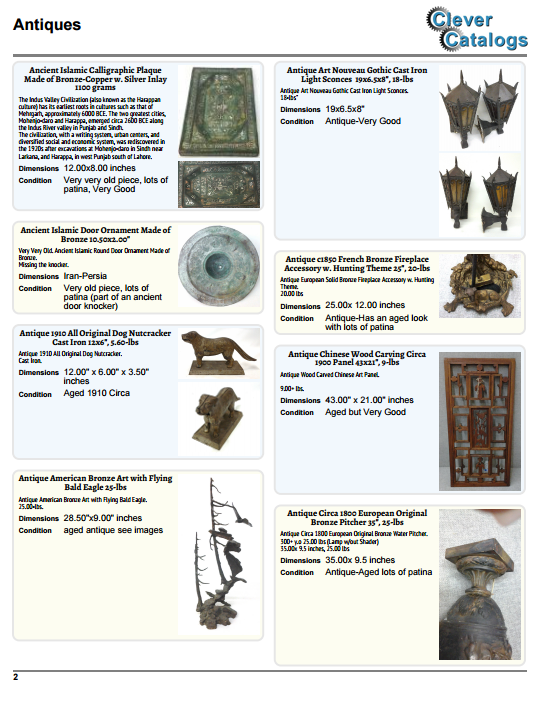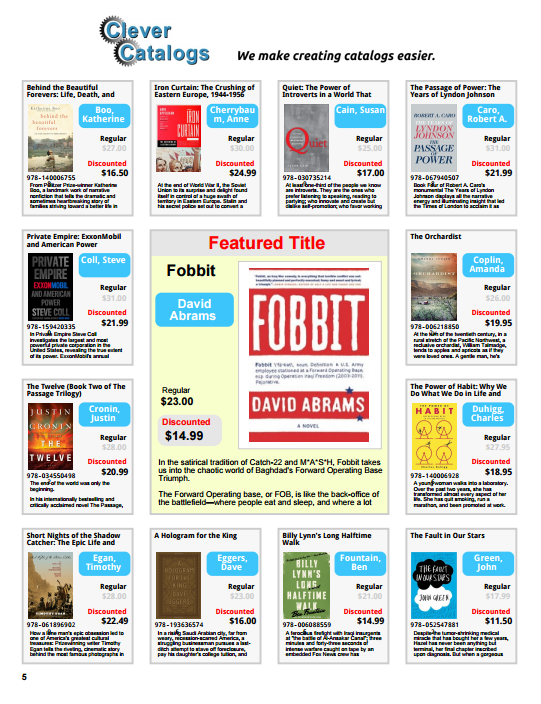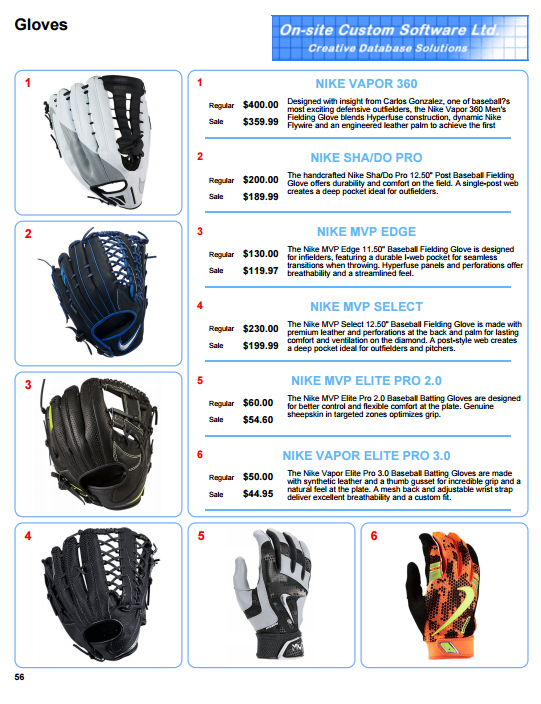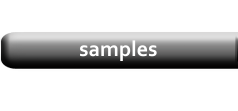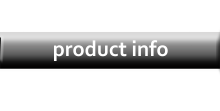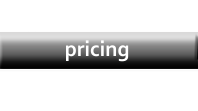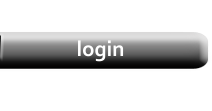|
Dynamic Templates
A Dynamic template also uses up to 10 columns, but the Product Layouts grow to accommodate the text so there is no fixed number of rows.
Dynamic templates are suitable for products where the amount of text varies between products or groups of products.
In this example, the amount of descriptive text varies for each item. Also, the heights of the images are variable. These two factors cause
the overall height of the Product Layouts to be different and, as a result, there can be a different number of Layouts in each column and some
white space at the bottom where there is not enough space for another Layout.
While this may seem inefficient at first glance, in almost all cases, the overall number of pages is less when using a Dynamic template when
compared to a comparable Grid template which has been sized to fit the text for the largest possible Product Group.
|