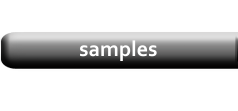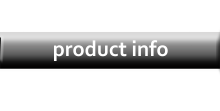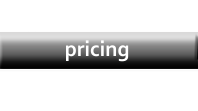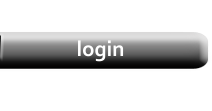PDF Hosting
|
The PDF documents you create using CleverCat are stored in your own private folder. These cannot be accessed without first logging in to the system, even if you know the name of the private folder. Your account includes one free, hosted, Public PDF document on our site. There are no limits to how many times this document can be viewed or downloaded by your customers and it is stored in a public folder where it will eventually be indexed by search engines. It is not the name of the document which you provide to your customers, but an easier to remember, Friendly name. |
Friendly Name Selection
|
To begin, click the Configuration button on the Main Menu and then select the PDF tab. |
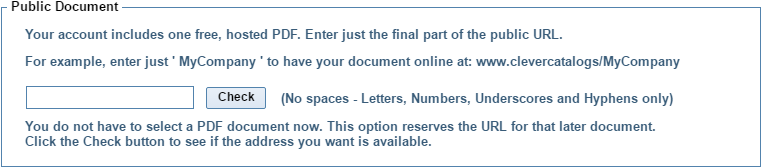
|
|
Under the Public Document section, enter the name you want to use for your document.
For example, if you want to have your document online at www.clevercatalogs.com/MyCompany, If the name is available, you will be prompted to confirm your selection. If you had previously published a document under a different name and are changing that name, you will be prompted to confirm the change as this will delete the previous document. |
Publishing
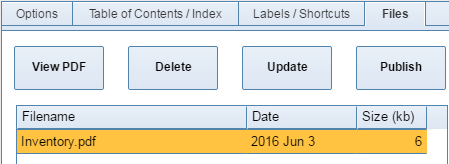
|
|
On the Printing Menu, under the Files tab, highlight any previously created document in the Files list and click the Publish button. The document you choose to publish does not have to have the same name that you selected on the Configuration page. However, when search engines index those public documents, it is the actual name of the file which they will find, so when you create your documents be sure to give them a suitable name. NOTE: Documents you create with CleverCat are not stored in a public location. All your documents are stored in your own private, password-protected folder which cannot be indexed. Only the documents you choose to Publish will ever be visible to search engines. |