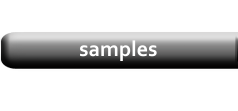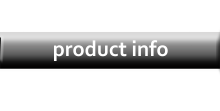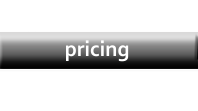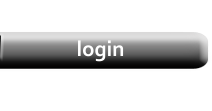Uploading Product Photos
|
Use the Planning – Product Photos guide to get an idea of how your photos should be prepared before uploading them. |
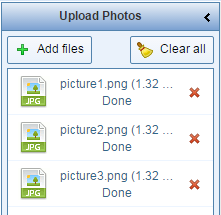
|
|
|
Photos will be saved in the sub-folder assigned to the current category. If no sub-folder is assigned, they will be saved in the main folder instead. Sub-folders can be set on the Category Editor page. |