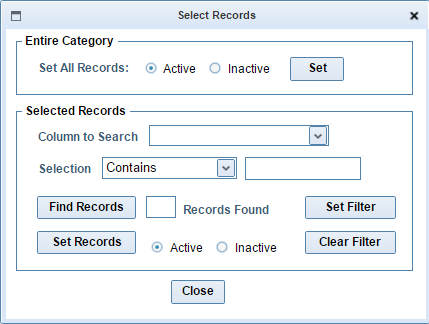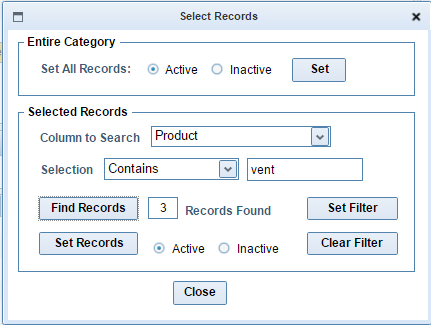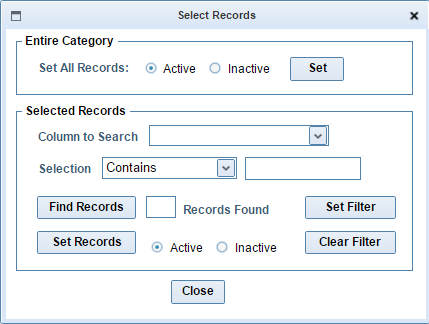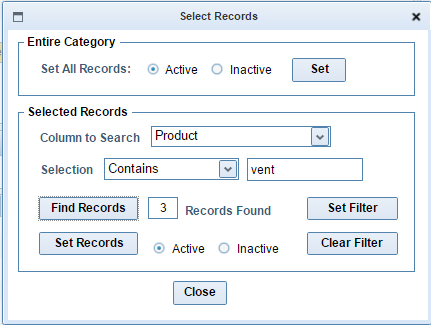|
The first option, under Entire Category, allows you to set all products in the current category as either active or inactive.
The other options in the box, under Selected Records, allow you to search and filter your data. First, select which column in the current category you want to search. Then, next to Selection, choose the qualifier you want to search by, and the text you want to use in your search.
The Matches qualifier will only find records that contain only the same text as what you enter, while the Contains qualifier will match records that contain both the entered text and additional text. Does Not Contain will match all records that do not contain the entered text. If the record contains both the entered text and additional text, it will not be selected.
The Is Empty qualifier will match all rows that do not contain data in the specified column, while the Is Not Empty qualifier matches all rows that do contain data.
The Is Less Than, Is Greater Than, and Equals qualifiers should only be used with columns that contain numbers, such as a price. All rows that fit the qualifier will be matched.
|