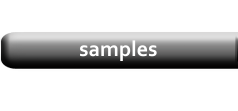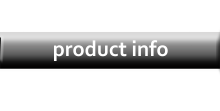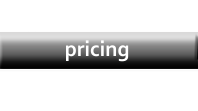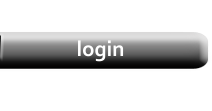DAtabase Copies and Backups
|
You may find that you want to make edits to one of your databases, while still keeping the original copy intact. In this case, the Copy function will be of use. |
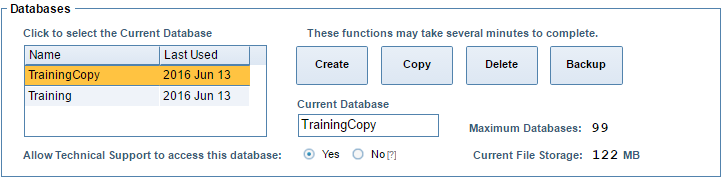
|
|
To create a copy of your database, just select it from the list and click Copy. You will be prompted to name the created copy. Remember that when you have multiple databases, you will have to select the database you want to modify before opening one of the editor pages. |
Backups
|
In order to keep your data safe, it is recommended to keep backups of your databases. Backups only record databases and templates; your image files and documents will not be saved. Backups can be created similarly to how you create copies; just select the database you wish the backup and then click Backup. The backup will automatically be given the name of the original database. NOTE: If you backup a database that already has a backup, the original backup will be overwritten. |
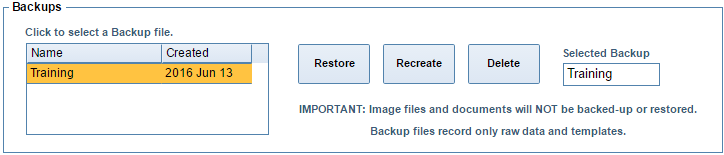
|
|
Backups will be shown in the list below the databases. If you need to use a backup, select it and choose one of the two options: Restore or Recreate. Restore will overwrite the database that was used to create the backup with the contents of the backup. Any changes made to the database will be reverted. Recreate will create a new database with the contents of the backup. You will be prompted to name the new database. The database used to create the backup will remain unchanged. |