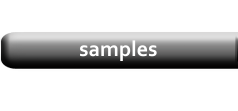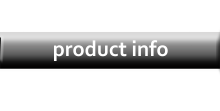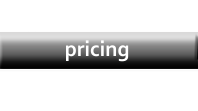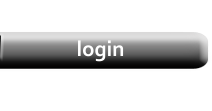Updating Data from a Spreadsheet
|
This tutorial builds on Importing a CSV File. You must complete Steps 1 through 4 of the importing procedure before you can update your product database from a spreadsheet. |
Update
|
The Update function works by comparing every row in the uploaded spreadsheet (Temporary Datasheet) against every row in the Product Database for matching data. To begin, choose the Unique Records Only option and then select a column from the Temporary Datasheet to compare against a column in the Database. In this example, columns named "SKU" have been selected for both. However, it's not necessary that the names match, only that they contain data which is unique to each row, such as a part number. For some users, the best columns to compare are the ones that contain the name of the product photo, as this is often unique to each product. |
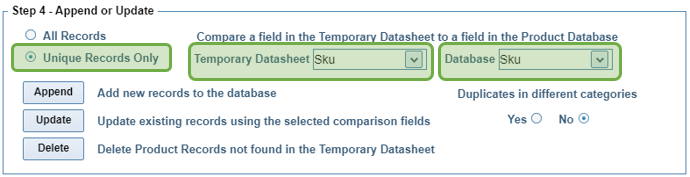
|
|
Now, click either Append, Update or Delete. Append will compare every record in the Temporary Database against every record in the Product Database. If it finds a record in the Temporary Database that does not match any record in the Product Database, that record will be added. NOTE: If the Duplicates in different categories option is used, then a record from the Temporary Database will be added to the Product Database as long as it is not in the same category. So, if you previously imported a spreadsheet, then changed the name of the category, this option could create a new category and add duplicate records. Upate will compare every record in the Temporary Database against every record in the Product Database. If it finds a record in the Temporary Database that does match a record in the Product Database, the data in the Temporary Database will overwrite the matching record in the Product Database. NOTE: The Update will overwrite only the Mapped fields. Using the example below, the Data Mapping from the previous tutorial has been modified to remove all fields from the Map other than prices and availability. If Product (which is included) is used for comparison, then only the prices and availability will be updated. All other fields, such as Description, will not be affected. This is useful should you modify product descriptions in the Data Editor, but still want to use the CSV for updating prices. |
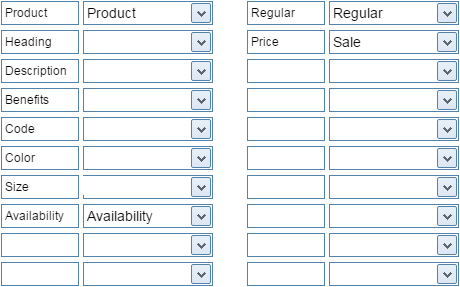
|
|
Lastly, Delete will compare every record in the Product Database against every record in the Temporary Datasheet. If it finds a record in the Database, but can not find a corresponding record in the Temporary Datasheet, the record in the Product Database will be deleted. NOTE: This procedure will take a long time. The function must make one pass through the Datasheet for every record in the Database. |