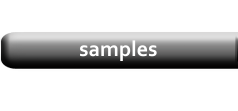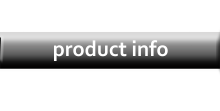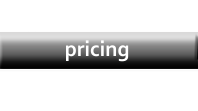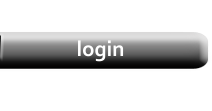Data Filtering
|
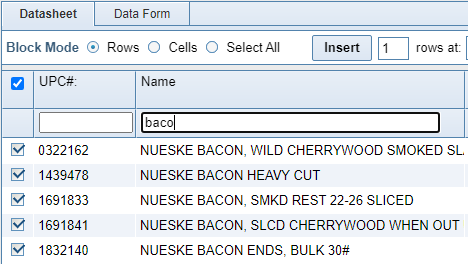
|
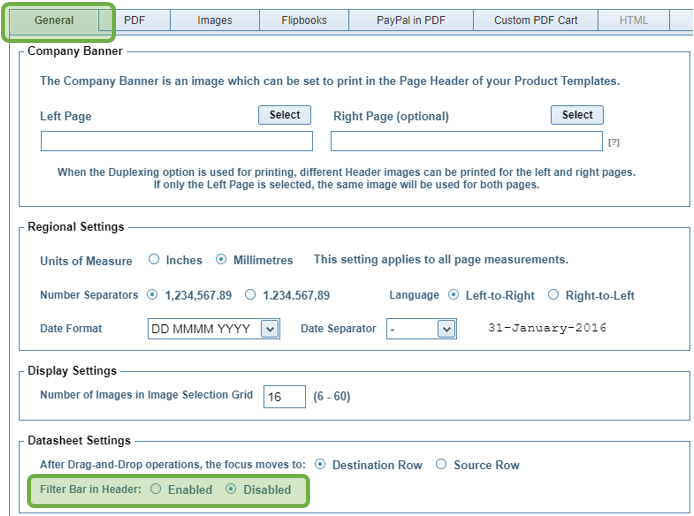
|
|
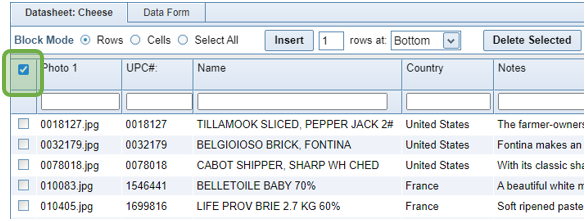
|
|
Enter text in the Filter Box in any Column Header. This will find all records with matching text, regardless of where the text is in the field. |
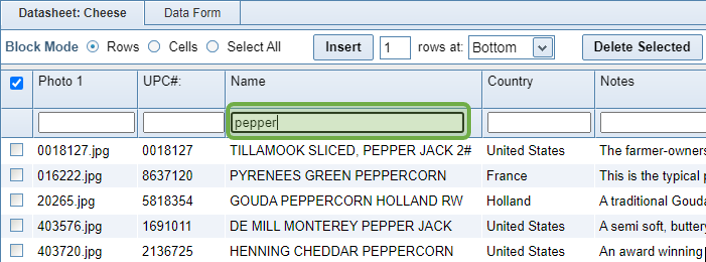
|
|
Filters are cumulative. In the screenshot above, entering the word Pepper in the Name field reduced the list of products to those records with matching text. In the next screenshot, entering text in the Country field further reduces the number of records. Note that it is not necessary match complete words. |
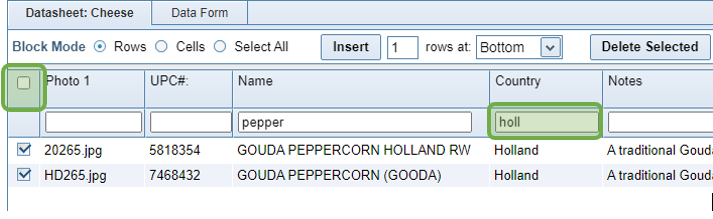
|
|
With the Datasheet filtered to the desired products, you can either check the boxes in the left-most column of the Datasheet, or click the Master Toggle in the Column Header. With those products selected for printing, you can now refilter the list to select more products. In the next screenshot, the country selection been changed and those records selected for printing. |
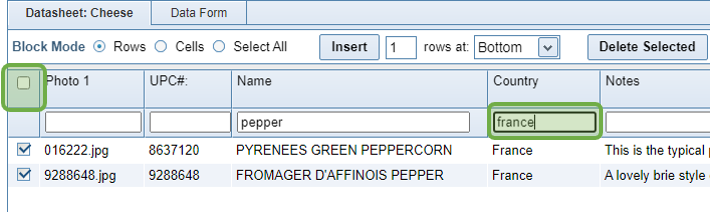
|
|
When the Country filter is cleared, you can see that only those records which were filtered at the time the Master Toggle was checked have been selected for printing. |
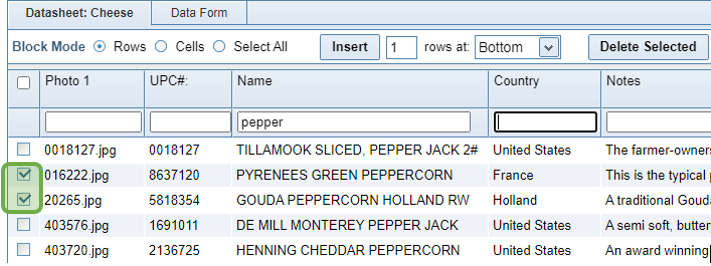
|
|
IMPORTANT If you have many rows in the Datasheet (hundreds or thousands), it can take a while before the Master Toggle starts to mark checkboxes (roughly 2 to 3 seconds for every hundred rows). Do not click the Master Toggle a second time as this will repeat the function. |