QR Codes
|
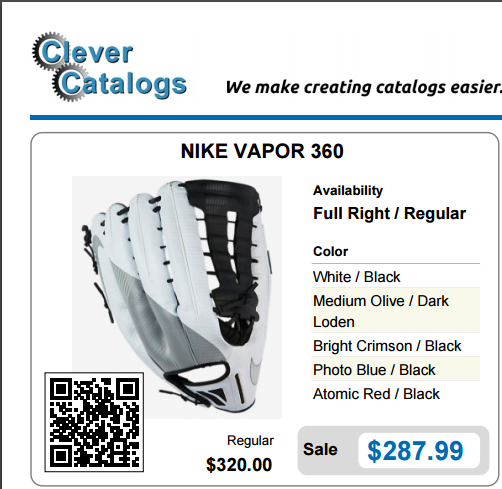
|
After placing the cell, click the Cell Tab and change the Data Type to Barcode. Next, select one of the four available Error Correction Levels for the QR Code.

|

|
|

|
|
|
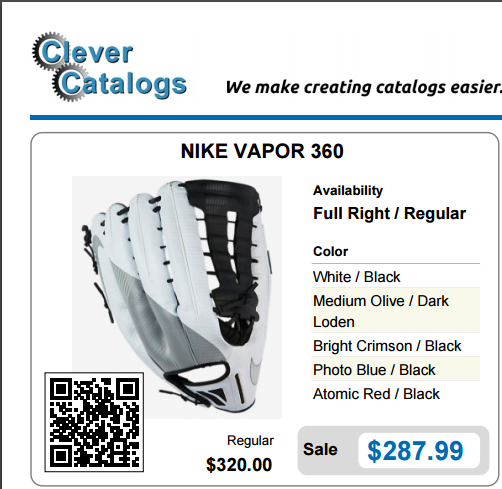
|
After placing the cell, click the Cell Tab and change the Data Type to Barcode. Next, select one of the four available Error Correction Levels for the QR Code.

|

|
|

|
|