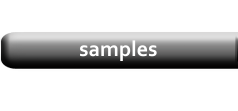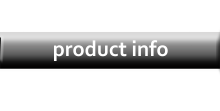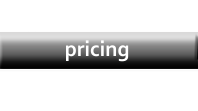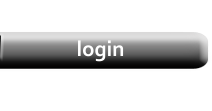Static (Grid) vs Dynamic Layout
|
Designing a Static Layout is straight-forward--you place and size Label and Data Cells on the Design Pad as required. A Dynamic Layout is more difficult to create because you have to account for the way Cells grow or shrink. Before we get into Dynamic design, let's look at some tips to make the task easier. |
Design Tips
|

|
|
If your Browser is properly configured, the PDF will open in a new Tab. But it doesn't have to stay there. To save time as you develop your Layout, drag that Tab to create a new Window. Now, every time you click the Preview button, your PDF will be updated in that separate Window. |
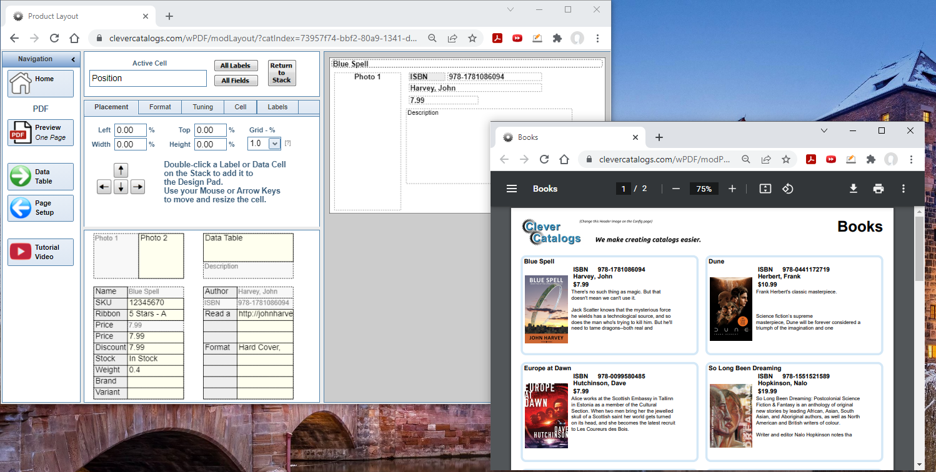
|
|
The next Tip is to place a border around all the elements on the Design Pad using the Border Selector on the Format Tab. This will help you determine their final size. |

|
|
Use the All Labels and All Fields controls to make this step easier. Some elements, such as Photos, must be selected individually. Click the Preview button again. |
|
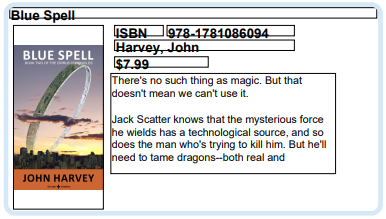
|
|
Based on the Preview, adjust the cell heights and positions as required. Click Preview again. |
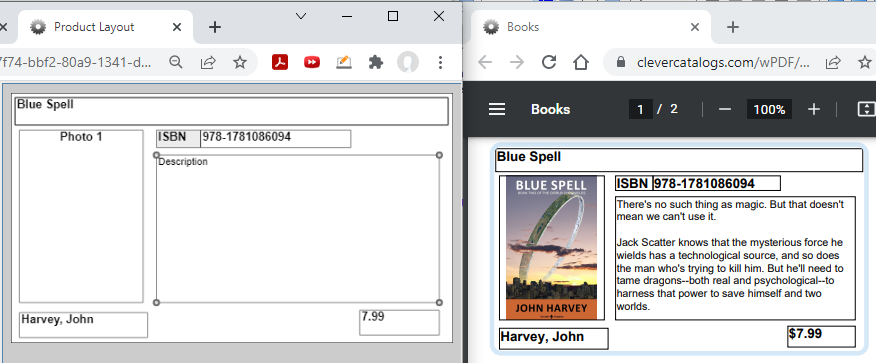
|
|
Lastly, use the various formatting controls to change fonts, add color, and fine-tune the appearance of your layout. Remember to remove the cell borders. |
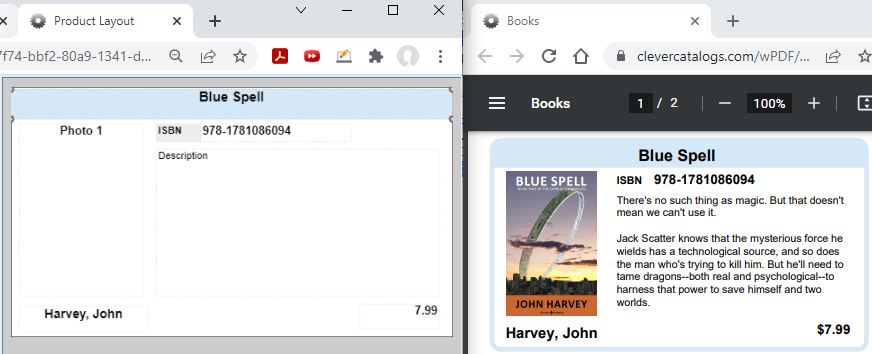
|
Return to Tutorial Selection or View the Dynamic Layout Tutorial