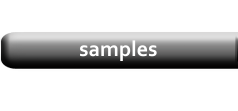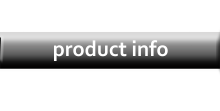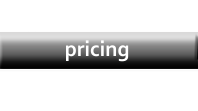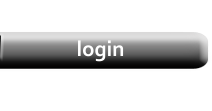Printing

|
|
|
If your browser is set correctly, Preview will open the Highlighted category in a new Browser Tab. In this example, that’s Baseball Gloves. If your browser offers to download a file instead, run a web search for “open PDF in browser”, using the name of your browser (Chrome, Firefox, etc) for configuration instructions. |
|

|
|

|

|
|